This is a continuation from the Payoneer setup post I did a few days back. If you want to know the steps on how to sign up for a Payoneer account, you can find them here. Once your account has been approved, you will be prompted to set up your account to receive payments.
By default, you will have a USD, EUR and GBP accounts on your profile but you need to set each one up.
Here are the steps to set up your USD account:
1. When prompted on your homepage, click on the TRY IT NOW button.
and then hit on GET STARTED.
2. You will get a quick info about local receiving account. Your bank details have been asked when you initially set up your account.
3. Select the correct currency, for this post select USD.
Once done, click on SUBMIT REQUEST.
4. This step will require you to upload a copy of your government-issued ID and complete a questionnaire.
5. The next step is the questionnaire that I had a struggled to complete.
These are the dropdown menu I answered:
Category > Professional services
Description that accurately describes what you do > Business process outsourcing (BPO)
Then for the description of your business: I basically answered what I provide since I am an EA so my answers revolve around those.
The last one is for the URL of your website or if you are hired by an agency, you can place your agency's website even a Linkedin Profile URL will do.
Prior to submitting the request, you will be asked for the range of your monthly payment. Select the correct range and when done, click on SUBMIT.
6. Your request will then be up for review and you will get a notification of approval from your Payoneer homepage or via e-mail.
This is the e-mail I received.
On your Payoneer homepage, you will see this click on SUBMIT NOW and it will trigger another e-mail for the micro-deposits.
When you click on GO TO VERIFICATION CENTER, it will take you here.
Once you click on SUBMIT and you will be routed to the page where you need to input the micro-deposits you will see on your bank. Thankfully, I have an online account to access details immediately.
You will finally get the final approval that you are ready to receive payments on your USD account!
You can then send the Payoneer e-mail you used to set it up go start receiving payments. Note: You can only start withdrawal to your local bank upon receiving $50+.
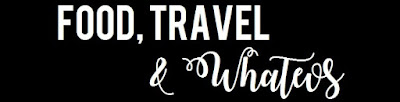

















No comments:
Post a Comment